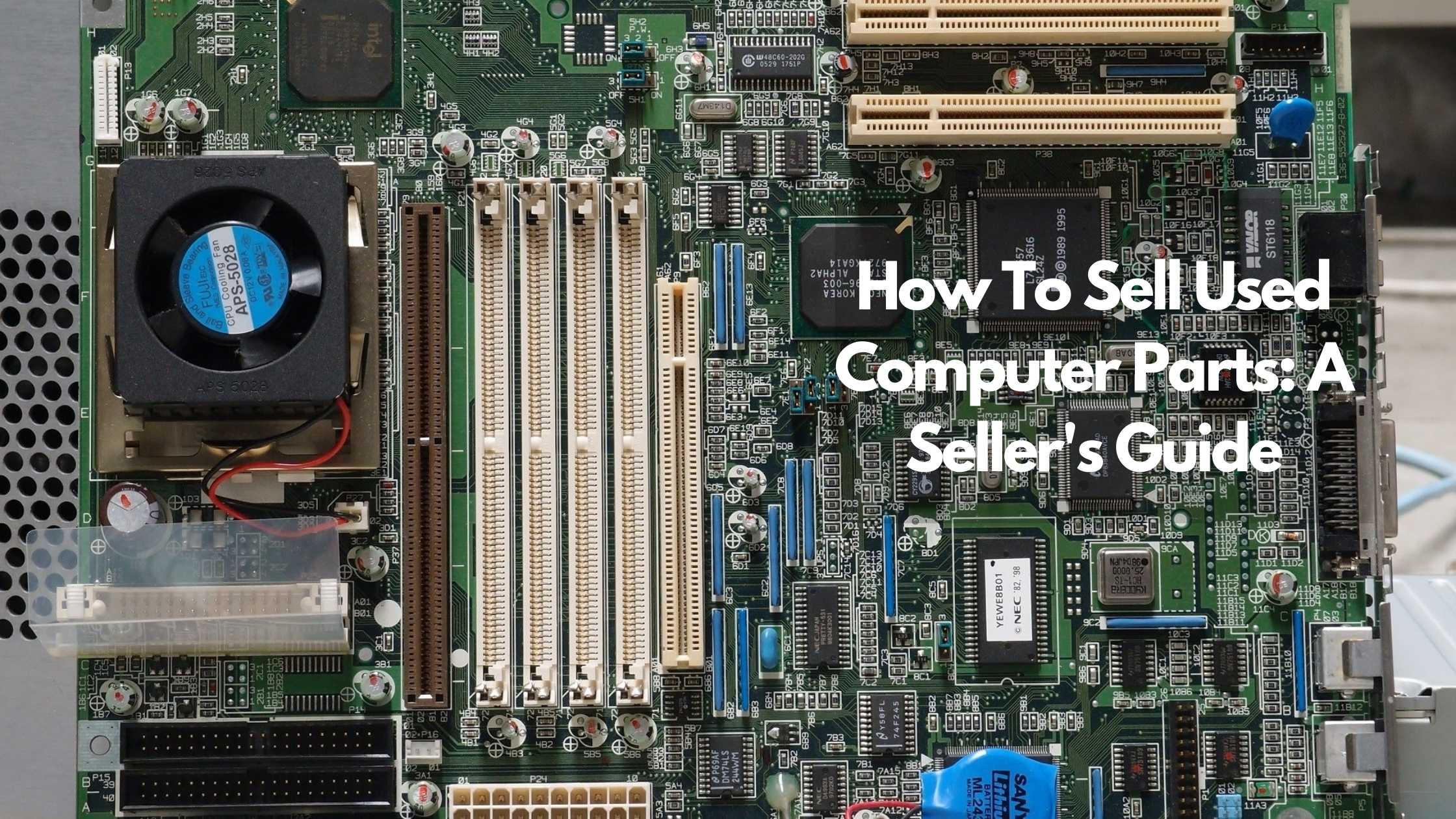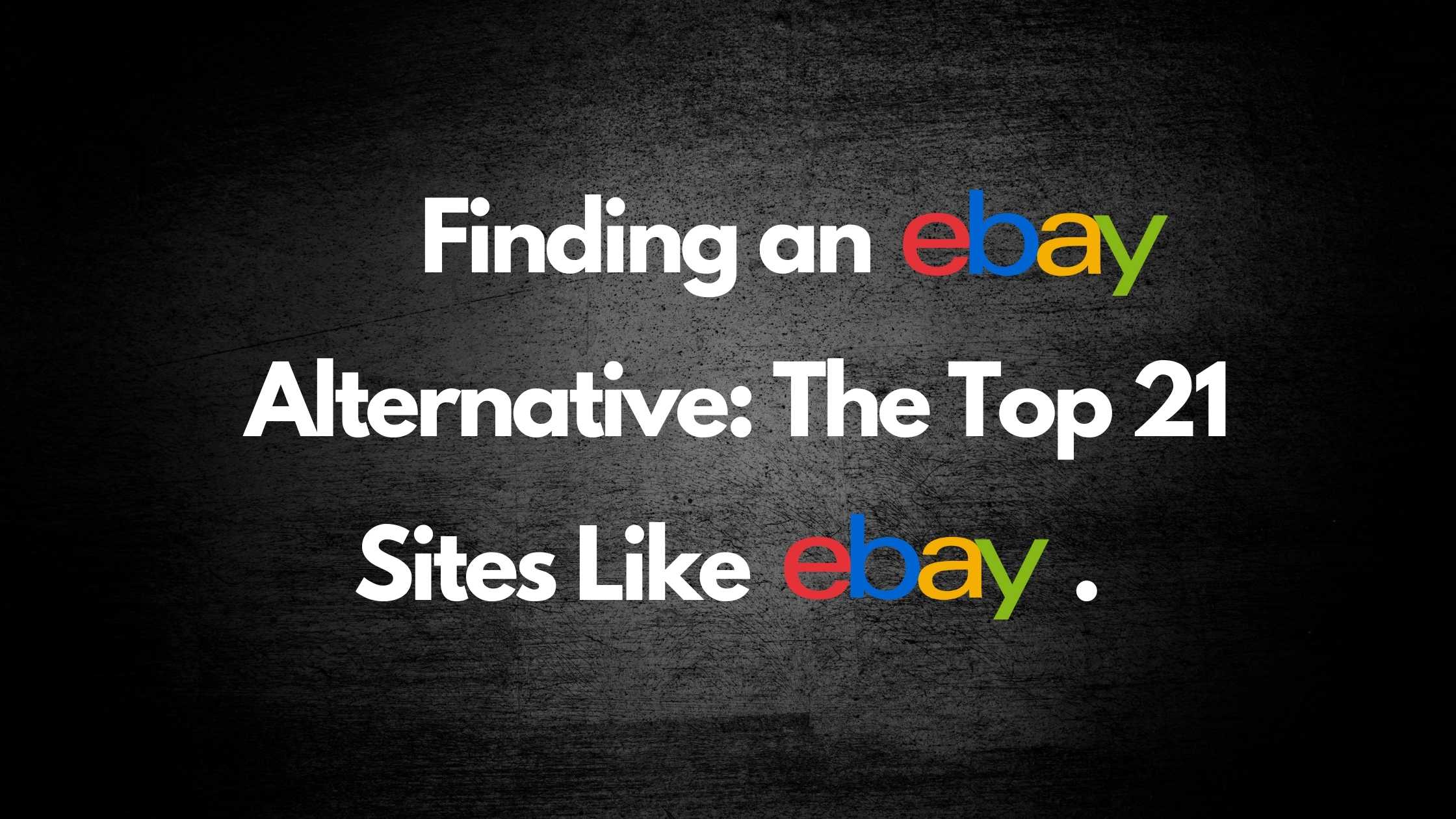
How to use Sheepbuy
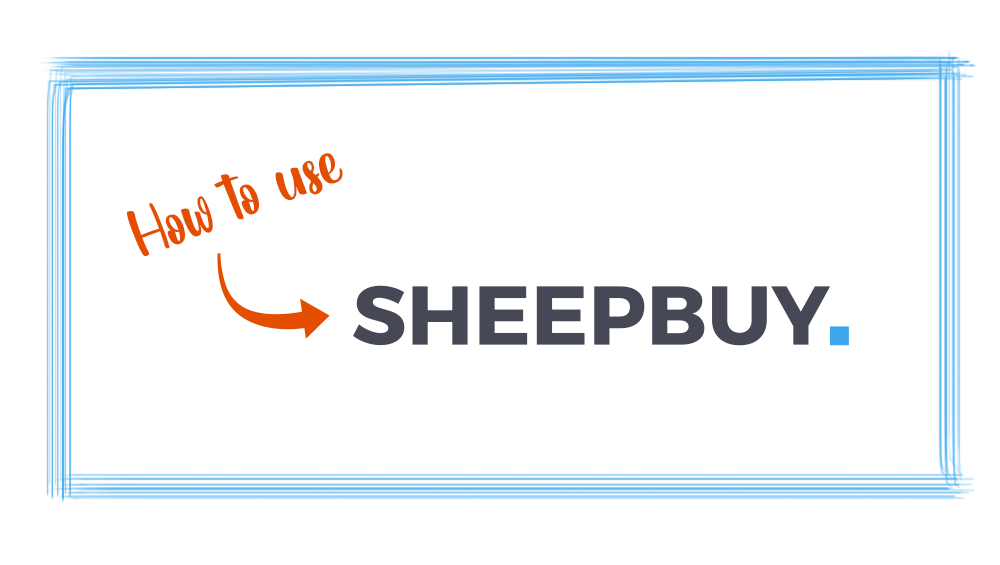
Creating an Account on SheepBuy
To create an account in the SheepBuy Marketplace, please continue reading the instructions below –
From the Homepage, select Register in the top-right corner.
To sign up, you can use Facebook, Google, or create an account from scratch by using your email and creating a secure password. If you choose to use your email to create an account, be sure to confirm your email address. Congratulations you are now enrolled as a buyer on Sheepbuy.
Once you’ve registered your account, you can browse the SheepBuy Marketplace and purchase items. From the Homepage, you can browse a selection of featured items, view Notifications by clicking the bell icon in the top-right corner, or access your Account by clicking on the My Account drop-down menu in the menu bar.
From the drop-down menu – you can access your Profile where you can view messages, past purchases, seek help, or log out.
Purchasing An Item on SheepBuy
Search through all items in the Marketplace by clicking the magnifier icon in the Search Bar. If you have a better idea of what you’re looking for, enter a keyword or search term and hit enter.
On the left-hand side you will see filters to help you refine your search. You can search for an item by Category, Condition, Shipping type, Price Range, or Location. SheepBuy is one of the few online platforms that you can search for items by specific locations. To utilize this feature, simply select a State from the list, then select any of the cities that populate. Using the Categories and filters provided, can help to refine your search and find what you are looking for. You can also sort by Relevance, Date (newest to oldest), or Price (lowest to highest) by using the Sort By menu in the top-right corner.
To view more information about an item, click into the listing. Here, you can view the description, condition, return policy, the seller feedback, and if you are interested in purchasing it – you can select Buy Now with PayPal. Clicking Buy Now with PayPal will add the item to your cart. Once the item has been added to your cart, a timer for fifteen minutes will be initiated during which your item will be reserved. Purchase your item before the timer expires, or it will no longer be reserved for you and will return to the SheepBuy Marketplace.
You can also communicate with the seller directly from the listing by selecting Contact Seller. This will take you to your Messages, where you can reach out to the seller for more information! Sheepbuy does allow sellers to post their contact info in case they want to sell outside the marketplace. Sheepbuy in no way represents any seller, and is not responsible for any misrepresentation. So buyers beware if purchasing outside our marketplace.
Once you’ve added an item to your cart, and checked out, you’ll be prompted to complete your purchase via PayPal Secure Checkout. With PayPal secure checkout, you can log into your PayPal account to complete your purchase, or simply enter another payment method such as a valid credit or debit card.
To continue to keep the SheepBuy Marketplace transparent and efficient, you can rate your experience with the Seller by navigating to your Purchases from the drop-down menu in the right-hand corner under My Account. From your purchases, you’ll see the option to rate your purchase, where you’ll be prompted to give a 1-5 star rating, as well as any comments or concerns about your experience.
Becoming A Seller on SheepBuy
Becoming a seller on SheepBuy is a three-step process.
Please note that if you used your email to create an account, you will need to confirm your email address before you are able to become a seller. This is not necessary if you used Google or Facebook to create your account. Once you’re ready to get started, select the option to Start Selling in the top-right corner of your Homepage.
The first step in becoming a seller is confirming that you have a Verified PayPal Account, as that is how transactions securely and safely take place on SheepBuy. You will be receiving your funds via your PayPal account so keep that in mind during the registration process.
All sales are between you and the buyer, no extra charges or final fees are added to your sale.
Unlike our competitors, SheepBuy has no hidden fees.
To confirm whether or not you have a Verified PayPal account, you will need to ensure that you have linked a confirmed bank account to your PayPal profile as well as having verified your email and phone number.
These are PayPal’s qualifications to verify your account on their end. Having a Verified PayPal Account increases customer trust because it creates a higher level of confidence that a person is who they say they are. To verify your account on PayPal, you’ll want to log into your account and access your Settings and Profile, there you can check to see if your email and phone number are verified. You can also verify if you have connected your bank account from your PayPal Wallet. You’ll need to ensure that even once you have added a bank account to your PayPal Wallet that you’ve confirmed your bank account so that it is a verified form of sending and receiving payments in your PayPal account. There are two options to confirm your bank account on PayPal:
- The first option is to wait two business days for PayPal to deposit two small amounts to your account, then withdraw them both at once. Once you see all three transactions in your bank statement, you can report to PayPal the exact amount of both transactions, which will confirm your bank account and verify your account.
- The second option, if you do not wish to wait two business days, is to log into your bank account directly through PayPal. Doing so, allows PayPal to confirm your bank account and verify your account. Note: not all banks have this option.
If you are having difficulty determining whether or not your PayPal account is verified, or running into technical difficulties in attempting to do so, you may need to reach out to the PayPal team to better understand how to get your account verified.
Once you’ve confirmed that your PayPal account is verified, you’ll want to fill out the first page of the Start Selling process with your PayPal email, and the first and last name registered on your PayPal account and select Next.
Next, you will need to choose which SheepBuy plan you would like to use to buy and sell. There are three plans to best suit your needs –
- On the Basic Free Plan, you can sell 3 Active Products, keep track of your products with one Inventory (Inventory is the quantity of items per active listing), you’ll be able to manage your items, utilize our messaging features, and receive PayPal Buyer and Seller Protection.
- Our $2.99/month Starter plan, for the up and coming seller, includes the ability to sell up to 25 active products, keep track of your products with 3 Inventories, you’ll be able to manage your items, utilize our messaging features, and receive PayPal Buyer and Seller Protection.
- The $12.99/month Plus plan, for the super seller, includes the ability to sell up to 150 active products, keep track of your products with 5 Inventories, you’ll be able to manage your items, utilize our messaging features, and receive PayPal Buyer and Seller Protection.
- Note: Plans are subject to change.
Using PayPal helps us provide security to our buyers and sellers by keeping transactions secure, monitoring transactions 24/7, secure encrypted technology keeping your information guarded, fraud prevention, and dispute resolution. Not all purchases are covered by the PayPal Buyer and Seller Protection, for more information you can reference the PayPal Protection Policies.
After selecting your plan you will be prompted to the third step, which is to confirm your payment information securely via stripe and select subscribe.
All of our plans are month to month with no contracts.
Congratulations, you’ve successfully set up your SheepBuy seller account!
Listing An Item on the SheepBuy Marketplace
To list an item on the SheepBuy Marketplace, select List an Item from the top right corner of your screen.
This will allow you to create a new listing. Fill out the fields to best describe your item. Select a Category, Subcategory, title your item, include what condition the item is in, write a description, and upload a photo or photos of your item to showcase what you are selling.
We recommend including as much information as possible to increase chances of your item being searched via sheepbuy or search engines (google,bing,yahoo etc.) Use relevant keywords to title and describe your item.
Next, set your Price and Shipping details.
You’ll want to set your price including applicable sales taxes, select a quantity, select a shipping method, set the location your item will be shipped from, and include your return policy.
Review your listing, and return to the top of the page to select List Item.
If you’ve reached your listing limit, you can upgrade to a higher tier.
Upgrading Your SheepBuy Subscription
To upgrade your SheepBuy Subscription Plan, access your Profile from the drop-down menu under My Account in the menu bar at the top of the page.
Select My Profile from the drop-down menu. Once redirected, in the menu on the left-hand side of your screen, select Subscription Overview. Here you can view all the available plans, your current plan, your current billing period, and plan status.
To upgrade, select Choose under the plan you think best fits your needs as a growing SheepBuy seller.
Once you’ve confirmed your payment information and subscribed to your new plan, you will be able to reap the benefits of your new tier. You can now add more listings, or include an inventory on more of your active listings.
-Note: Billing upgrades are prorated.
Accessing Your Account
From the drop-down menu under My Account – you can access past purchases, your Profile, Messages, Help, your selling history, or log out of SheepBuy.
Edit your Profile or Subscription by selecting My Profile.
Access your Messages with buyers and sellers on SheepBuy by selecting Messages.
To view FAQs, Contact Us, Privacy Policy or Terms and Conditions select Help.
To view current, or past listings or transactions select Selling. From the Selling menu, you can view Active Listings, items you have sold, Listings you saved as a draft, Listings you deleted, or Inventories of items that sold out.
Log out of your SheepBuy Account by selecting Log Out from the drop-down menu.
Congratulations
You’ve learned everything you need to know about getting started on SheepBuy as both a buyer and a seller. Thank you for using the best and most affordable way to buy and sell online.
Learn what items are worth reselling: Items to look for at thrift stores to resell.
Learn what items are easy to flip for cash: 30+ items to flip for cash: a comprehensive list.
TRENDING
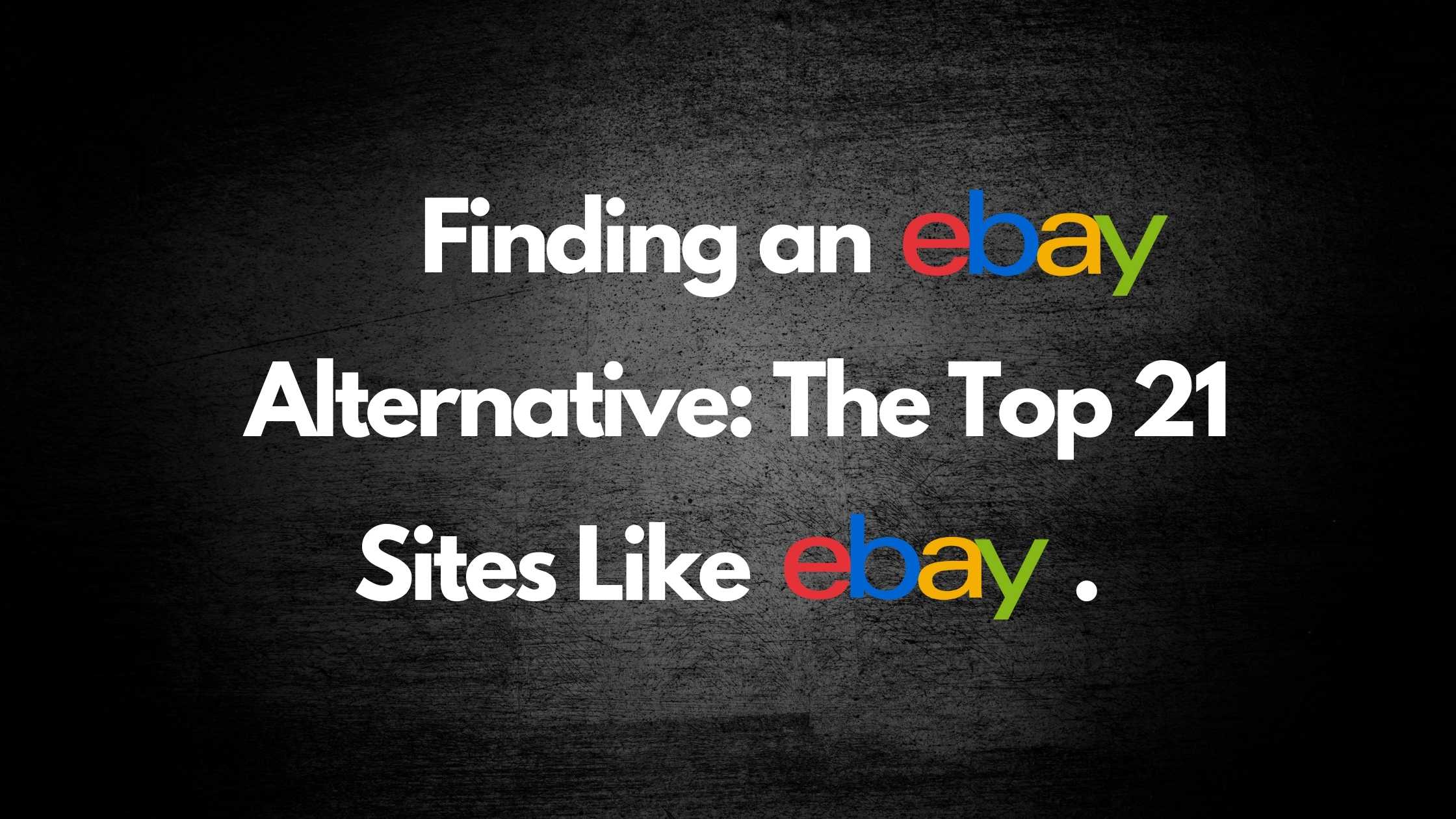

Online Arbitrage for Beginners (Step-by-Step Guide)

17 Types of Arbitrage Strategies to Turn a Profit

Is Retail Arbitrage Legal?
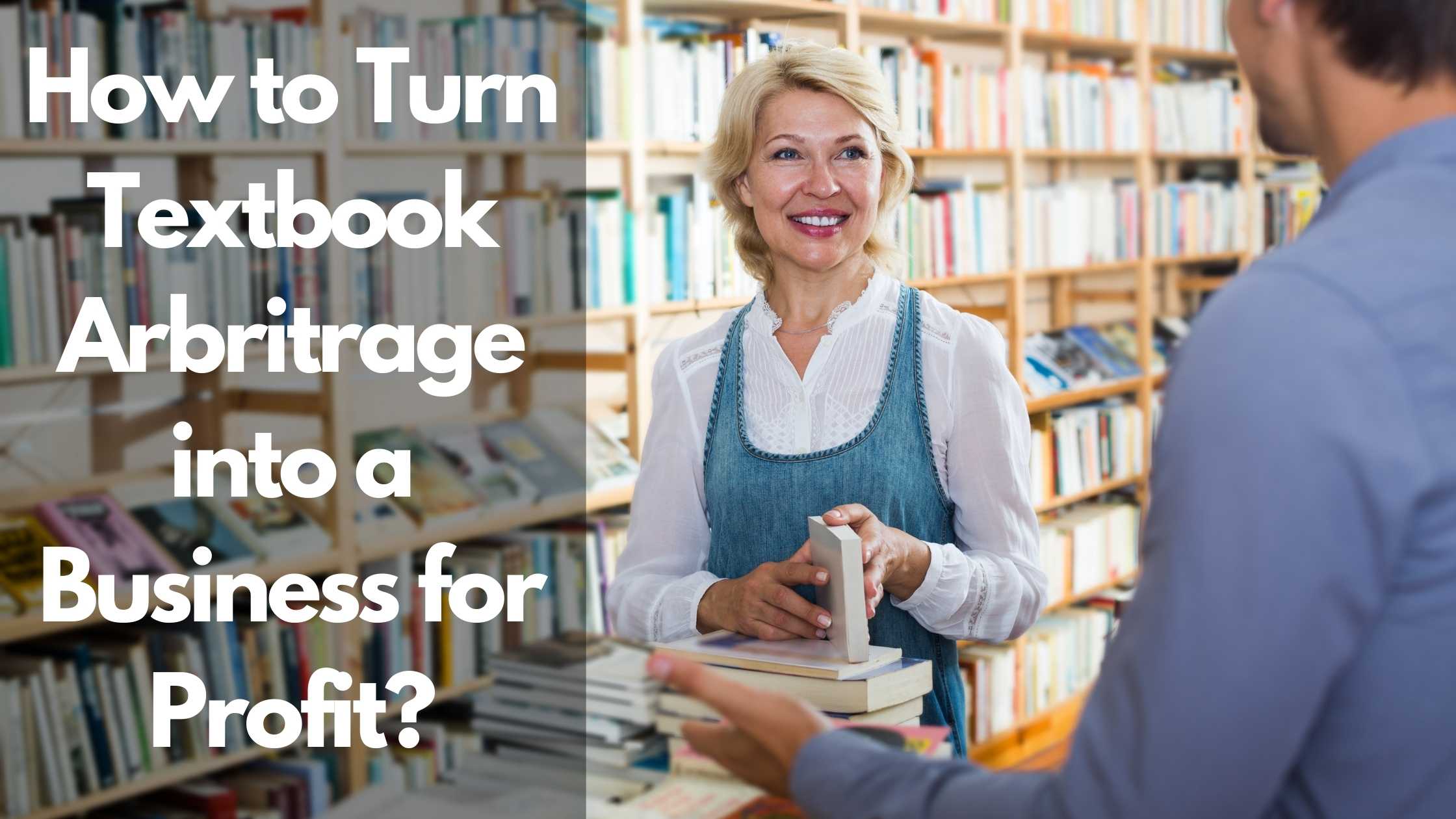
How to Turn Textbook Arbitrage into a Business for Profit
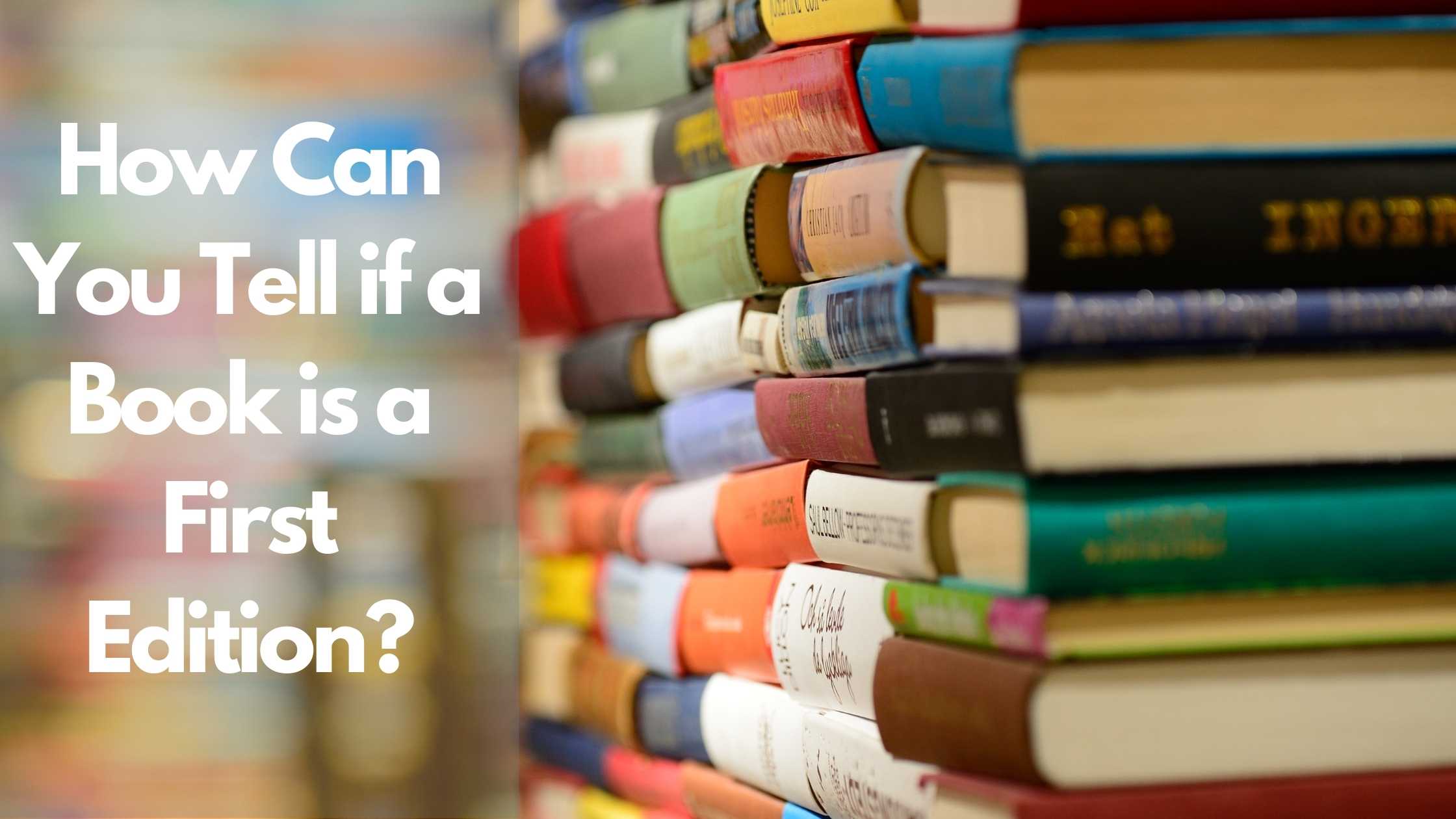
How Can You Tell if a Book is a First Edition?
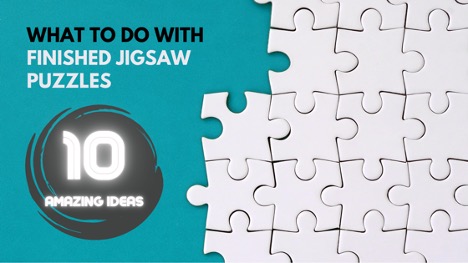
What to Do With Your Jigsaw Puzzle When Finished?